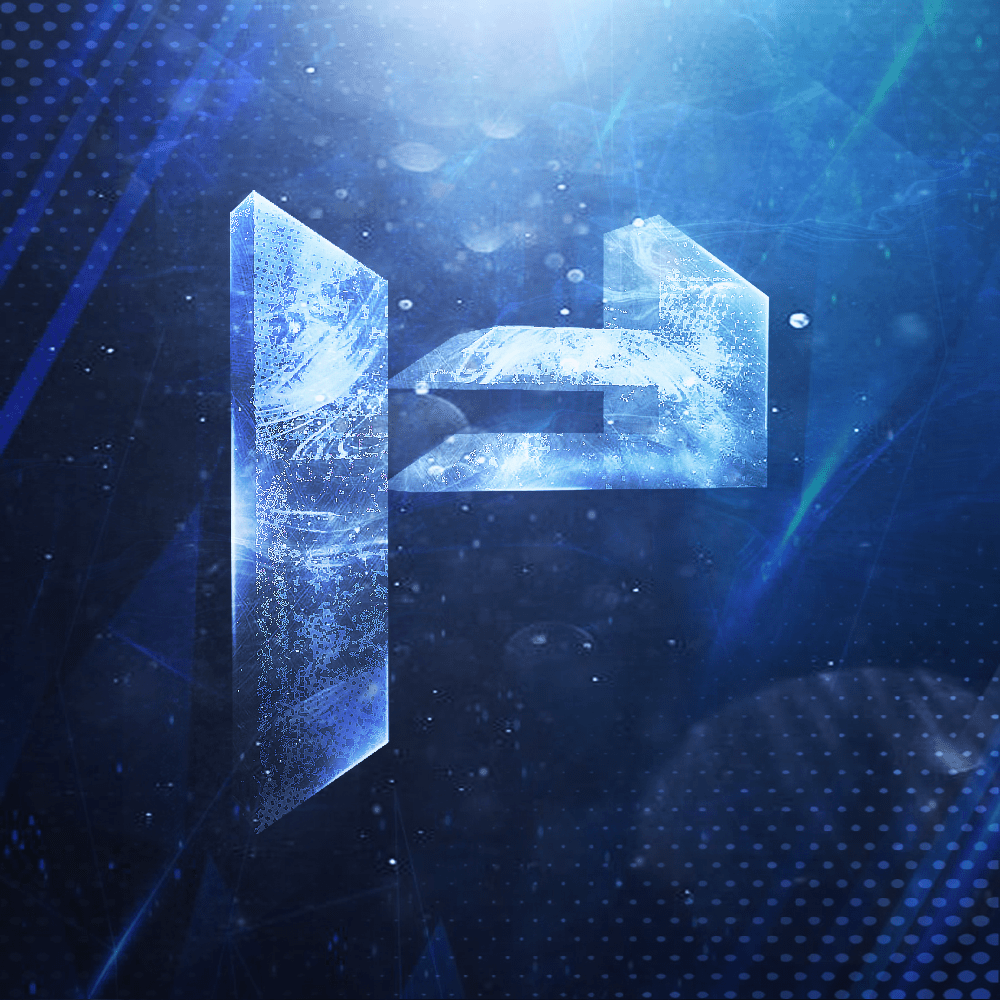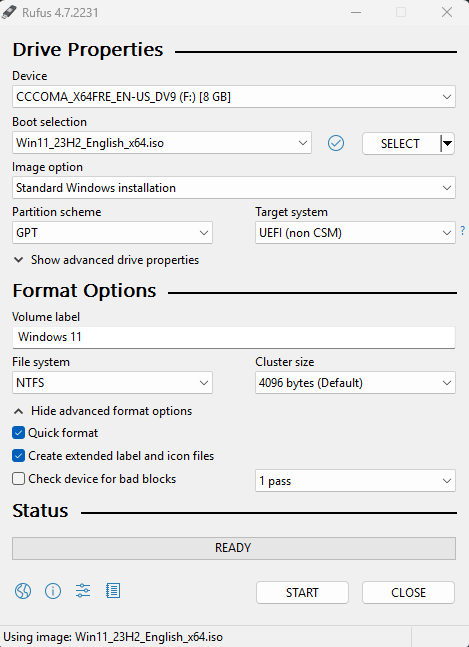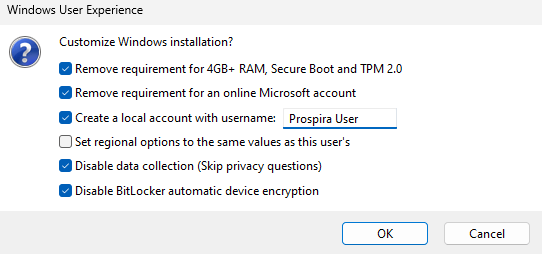Prepare the USB Installer with Rufus
Rufus creates a bootable USB from the ISO.
Steps:
1. Download Rufus from https://rufus.ie and run it (no install required).
2. Insert a USB flash drive (8 GB or larger).
3. In Rufus:
- Device: select your USB drive.
- Boot selection: choose the downloaded Windows 11 23H2 ISO.
- Make sure that the partition scheme is set to GPT.
- Leave other options as configured by Rufus.
4. Click Start. Confirm any prompts to write the image.
1. Download Rufus from https://rufus.ie and run it (no install required).
2. Insert a USB flash drive (8 GB or larger).
3. In Rufus:
- Device: select your USB drive.
- Boot selection: choose the downloaded Windows 11 23H2 ISO.
- Make sure that the partition scheme is set to GPT.
- Leave other options as configured by Rufus.
4. Click Start. Confirm any prompts to write the image.
WARNING
Writing the image will erase all data on the selected USB. Double‑check you picked the correct device.
After pressing the START button, Rufus opens the Windows User Experience dialog. Use it to streamline setup and (optionally) bypass checks.
Recommended Options:
- - ✓ Remove requirement for 4GB+ RAM, Secure Boot and TPM 2.0
- - ✓ Remove requirement for an online Microsoft account
- - ✓ Create a local account (enter your desired username)
- - ✓ Disable data collection (Skip privacy questions)
- - ✓ Disable BitLocker automatic device encryption
REMINDER
Even if you bypass checks, unsupported hardware is not supported by us and typically performs worse than Windows 10.
INFO
These options help complete setup offline and simplify the Out‑Of‑Box Experience (OOBE).
Want to join us?
Explore the offer or reach out directly. We can help you choose the right optimization path – premium manual session or the modular app.
Two paths
- Full manual session (deep system + BIOS)
- Self-service Optimization App (modules)
Manual gives maximum & tailored tuning. App provides safe, reversible automation.
What you gain
- FPS stability
- Lower latency
- Faster startup
- Privacy cleanup
- Driver tuning
- Revert anytimeRevert anytime
Reversible tweaks
Latency oriented
Real support
Have a question, need help choosing the right option, or want direct assistance? Write to us – we reply and actually help.